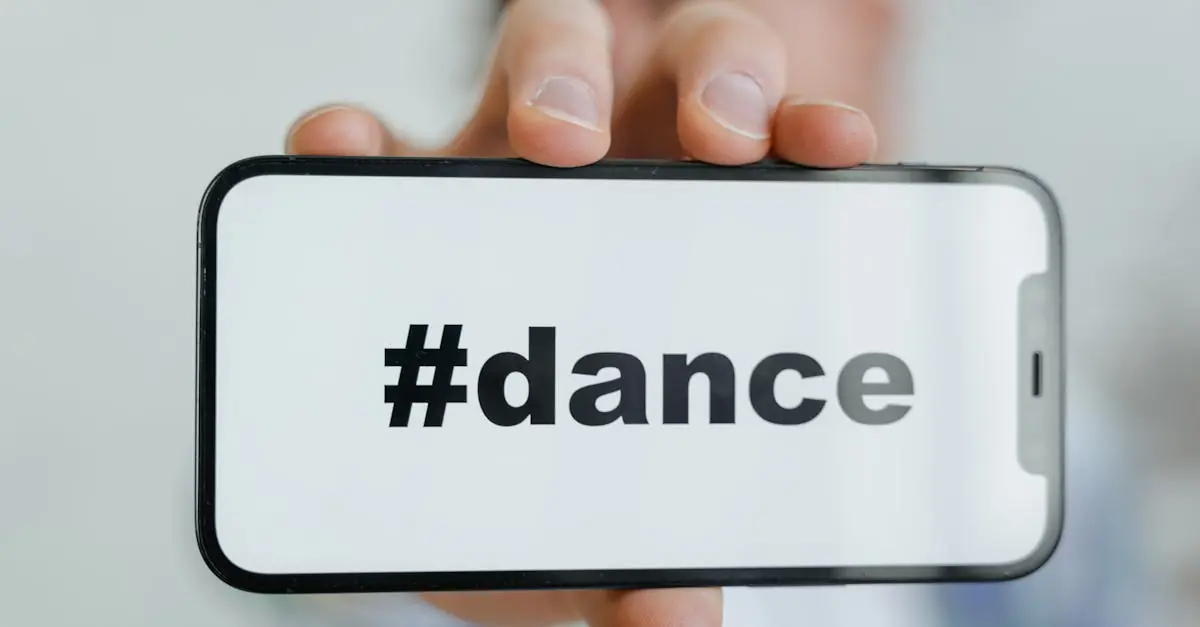In a world where unsolicited text messages can feel like an unwanted guest at a party, knowing how to block them on your iPhone is essential. Whether it’s a relentless spammer or an ex who just can’t take a hint, the ability to silence these distractions can be a game changer. Imagine enjoying your favorite Netflix show without interruptions from random notifications.
Blocking text messages on an iPhone isn’t just a tech-savvy move; it’s a declaration of independence from digital annoyances. With just a few taps, users can reclaim their peace and avoid that awkward moment of reading a message that should’ve never made it to their screen. Ready to kick those pesky texts to the curb? Let’s dive into the simple steps that’ll have your iPhone feeling like a serene oasis in a chaotic digital world.
Table of Contents
ToggleOverview of Text Message Blocking
Text message blocking on iPhone enhances user experience by eliminating unwanted communication. Users control their inbox by blocking specific contacts or even unknown numbers. This feature is designed to reduce distractions significantly, contributing to a focus on meaningful conversations.
Blocking messages begins with identifying unsolicited texts. Recognizing spam or annoying messages helps users act effectively. Apple’s iOS allows users to take swift action against annoying notifications with just a few taps.
Settings on the iPhone provide straightforward options for blocking. Users navigate to the Messages app, select the conversation in question, and tap on the sender’s name at the top. The “i” icon reveals contact details. From there, users can easily select the option to block the caller.
Reporting spam texts adds another layer of protection. Users can report suspicious messages directly through their message thread. By doing so, they contribute to a wider effort to combat spam.
Managing blocked contacts is just as easy. Users can revisit the settings to review their blocked list whenever needed. This ensures control over who can and cannot reach them via text.
Overall, text message blocking promotes a serene digital experience. By removing unwanted messages, users reclaim their peace of mind and avoid unnecessary interruptions. Engaging only with desired communication enhances satisfaction when using their device.
Methods to Block Text Messages on iPhone
Blocking unwanted text messages on an iPhone simplifies communication management. Users can take advantage of built-in settings or third-party applications to achieve this goal.
Using Built-in Settings
Accessing the built-in settings provides an efficient way to block text messages. Open the Messages app, find the conversation with the sender, and tap the contact name or number at the top of the screen. Select the “info” icon, then scroll down to “Block this Caller.” Confirm the action, and the number will no longer reach the inbox. Adjusting settings also allows users to filter unknown senders to minimize potential spam. This method empowers users to gain control over their messaging experience directly within the iPhone’s interface.
Third-Party Applications
Utilizing third-party applications offers additional options for blocking text messages. Various apps on the App Store focus on spam filtering and management. For instance, services like Truecaller or Hiya provide advanced features to identify and block unwanted messages more effectively. After downloading a preferred app, users typically enable it in the settings under “Messages” to filter unknown senders. These applications often come with regular updates to adapt to evolving spam tactics, ensuring ongoing protection. Relying on trusted third-party solutions enhances users’ ability to curate their messaging environment.
Managing Blocked Contacts
Managing blocked contacts on an iPhone allows users to control their messaging preferences effectively. Users can easily review or modify their blocked contact list as needed.
Viewing Blocked Contacts
To view blocked contacts, users should navigate to the Settings app. Under “Messages,” selecting “Blocked Contacts” displays the list of blocked numbers. This area offers a clear view of all contacts currently blocked from sending messages. Users can tap on any contact to see additional options, ensuring transparency in their messaging options.
Unblocking Contacts
Unblocking contacts is a straightforward process. Users can go back to the “Blocked Contacts” section in Settings and swipe left on any number they wish to unblock. A simple tap on ‘Unblock’ removes the contact from the blocked list. Users may also choose to directly access the contact’s information in the Messages app, where they find an option to unblock. This flexibility allows users to manage their communication preferences efficiently.
Troubleshooting Common Issues
Blocking text messages on an iPhone can sometimes present challenges. Users may find that blocked messages still appear as notifications. Ensure the correct sender is blocked; sometimes, numbers from different formats can bypass the block.
Checking the block list might also help. Navigate to Settings, tap Messages, and select Blocked Contacts. Any unrecognized numbers or contacts should be reviewed and blocked as needed.
Another issue could be related to third-party applications. If using apps like Truecaller or Hiya, verify that they are properly configured to filter spam messages. Certain settings within these apps might need adjustment for optimal performance.
In some instances, software glitches may interfere with message blocking. Restarting the iPhone can resolve temporary issues. A simple reboot often clears out minor glitches whether related to messaging or general performance.
Additionally, software updates might impact functionality. Regularly check for iOS updates by going to Settings, tapping General, and selecting Software Update. Keeping the device up to date helps maintain all features, including message blocking.
Finally, if problems persist, consider resetting the network settings. This action might resolve issues with messaging and network-related functions. To reset, go to Settings, tap General, and select Transfer or Reset iPhone. From there, choose Reset Network Settings to restore default configurations.
Blocking unwanted text messages on an iPhone is essential for maintaining a peaceful digital environment. By following the outlined steps users can effectively manage their messaging preferences and eliminate distractions. Utilizing built-in settings or third-party apps provides flexibility and enhanced protection against spam.
Regularly reviewing blocked contacts ensures that users stay in control of their communication. With the right tools and strategies in place it’s possible to enjoy a more serene and focused experience on their device. Taking these steps not only improves personal peace but also enhances overall satisfaction with technology.